Exporting the RentalWebs calendar
- Introduction
- Airbnb
- Vrbo
- Tripadvisor
- Atraveo
- Booking.com
- Adding the bookings into the mobile phone calendar
The channel manager lets us synchronize the availability calendar with the vacation rental listing sites. It is as easy as entering a booking into the system of RentalWebs, to get it automatically distributed to all listing sites that have been synchronized.
To synchronize a listing site channel, you have to copy the web address from the Channels section and to paste it in the channel website. Most of them, in their calendar section, have an option to import a calendar, where we have to paste the URL of our calendar in RentalWebs.
With the first synchronization, all the future bookings entered in RentalWebs will be uploaded to the channel. From that moment, the channel system will connect regularly to the given address and, if there are new bookings, will be added into its availability calendar.
Each access to the web address of a property availability calendar, generates a calendar with all bookings that have a future departure date.
The calendar format is iCal, with the extension .ics. It is a standard format, not just accepted by almost all listing sites, but as well by the mobile phone and computer calendars.
Airbnb
In the calendar section there is the Availability settings option, where scrolling down under Sync Calendars there is the option Import Calendar, which opens a windows like one of the image. Where we have to set the URL address of our calendar and name it. Selecting the button to import the calendar, we will have the availability calendars synchronized.
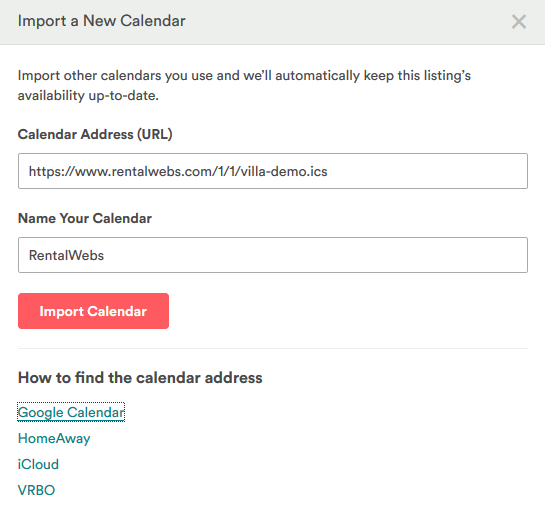
Vrbo
In the listing sites network from HomeAway, we have to look for a field in which to set the link at the Calendar – Bookings section. Where at the upper part, there is an icon with two arrows, like the one in the image, from which we access to the screen to enter our calendar URL, that once we have named it can be imported and we already will have the synchronization activated.
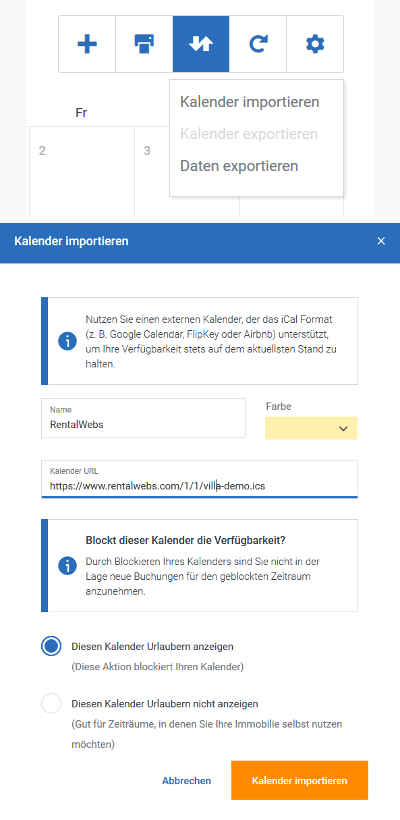
Listing sites from the Vrbo:
Vrbo, HomeAway, VacationRentals.com, Homelidays, OwnersDirect, Abritel, FeWo-direkt, Toprural, Bookabach, Stayz and Alugue Temporada.
Tripadvisor
-
In the Calendar tab, select Import
-
Paste the web link of this calendar
-
Name the imported calendar and select Save
In the section Calendar of a property, there is the link Edit iCal interface. When seleccting it, we access to a screen like the one in the image, where we will paste our RentalWebs calendar URL. Selecting Save the synchronization will be activated.
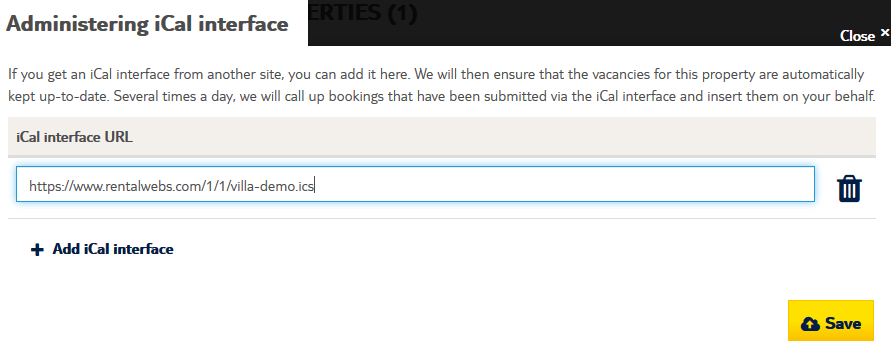
Booking.com
-
Log on to your Booking.com extranet and click on Calendar, then click on the Sync Your Calendars box below the calendar.
-
Click on the blue Import calendar button. In the pop-up box that appears, paste in the Calendar URL link from RentalWebs.
-
Under Name your calendar add your chosen name and click on the blue Import Calendar button to save the changes, and the synchronization will be configured.
Adding the bookings into the mobile phone calendar
To add the bookings into the mobile phone or the computer calendar, it will be as easy as selecting the calendar link from the devise. In this way all future bookings will be downloaded and it will be possible to add them all into the calendar, or to select them one by one.